Disabling Windows Update restart reminders
If, like roughly 90% of computer users, you run Microsoft Windows, you hopefully have Automatic Updates enabled. In that case, I predict the chances are virtually 100% that you've been annoyed more than once by the restart reminders pictured below.
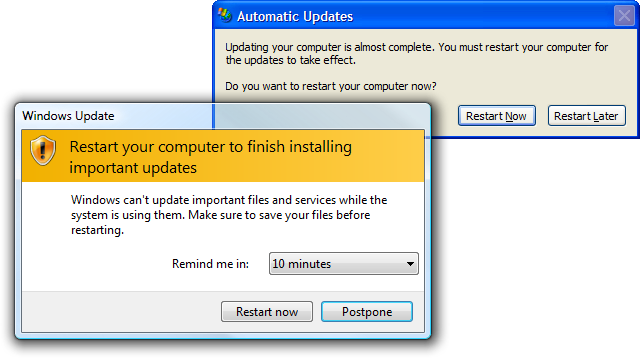
The XP one is by far the worst of the two because, as you can see, the "Restart now" button is selected by default. If you're happily typing away on that 370 page dissertation or that flirtatious e-mail to your girlfriend and you happen to press the spacebar or Enter just as this baby pops up, you may just kiss your work goodbye. Even when I don't lose work, the annoyance of having it pop up every few minutes is maddening. I've often wanted to strangle the developer who created this dialog. It took weeks for Microsoft to investigate a flaw, develop a patch, test it and then release it to Windows Update. By the time it gets to my PC, I'm not particularly worried about waiting to the end of the work day, when I shut off my PC anyway, for the installation to complete.
The Vista one is slightly better, as it has the "Postpone" button selected by default and the reminder interval can be selected as 1 or 4 hours if the default of 10 minutes isn't suitable. That means I'll only be annoyed twice in a workday rather than dozens of times.
Short of disabling automatic updates, I used to think there wasn't much that could easily be done about this. Although there are group policy settings to disable these reminders, these are hard to find and the group policy editor is not available on all versions of Windows, especially the home versions. There's an easier way: just stop the service. That'll kill the reminders until the next reboot.
You could, of course, run services.msc or hunt for the Service applet in the Administrative Tools, then search for the appropriate service ("Automatic updates" on XP, "Windows Update" on Vista/Win7) and disable it, but I find that an awful lot of work. Alternatively, just type the following into the command prompt or the run dialog box:
net stop wuauserv
You can also set up a shortcut to this effect (or if you're astonishingly lazy, you can just download this little batch file) and place it in your QuickLaunch folder. On XP it'll work a charm. On Vista, it'll deny access unless you right-click the shortcut and select "Run as administrator" or if you have UAC disabled.
Note that you should only do this if you really do intend to reboot or shut down your PC soon, as it will also disable the downloading and installation of new updates until your next reboot. That's fine if it's just a day. Not so fine if you leave your PC on for another month or two and only switch it to standby mode.
Comments
No comments, yet...
Post a comment