openSUSE/Gnome on the desktop - not quite there yet
With some free time and a spare laptop on my hands, I figured I'd try out running a Linux desktop installation once more. Although I've used Linux on servers for more than a decade, all of my regular desktop machines have been Windows and Mac OS. Now, most people running Linux on the desktop seem to be using Ubuntu. I fully intend to give that a try later on, but for now I went with the distro I've been most familiar with for the past 12 years, which is openSUSE. Although I've been able to set things up to the point where it's viable as a proper workstation for me, I'm sorry to say the experience fluctuated between pleasant and dreadful. Here's some of the stuff I encountered and what I did to get things to a usable state.

openSUSE is now up to version 12.2 and can be downloaded easily in various forms from the openSUSE website. I chose the 4.7GB DVD for 32bit PCs, as it was the most prominently displayed download link, I wanted a full install and this laptop only has a 32bit processor (a Pentium Dual Core T2060). The download completed quickly and easily through BitTorrent (who says there's no legal use for it?),
Installation
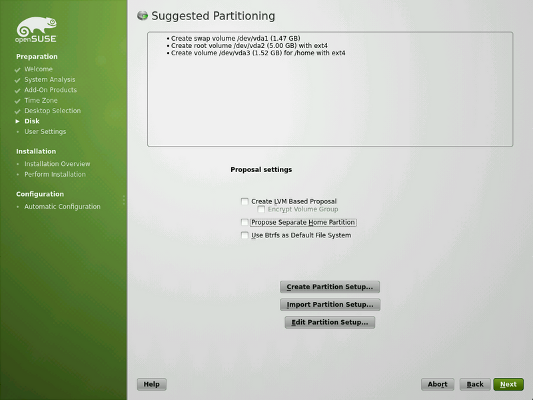
I previously used this laptop to try out the Windows 8 Consumer Preview. It took me all of 3 minutes to thoroughly loathe it, so I had no desire to keep the Win8 installation. Still, when the openSUSE installer reached the partition setup stage, it by offered to create a root partition, swap partition and a separate /home partition, which was fine by me. What it also wanted to do was shrink the Windows partition. That was not fine. I could either manually go in to the advanced partition settings and delete the Windows partitions, but then I'd also have to set up the other partitions manually. Since I couldn't find any obvious way to delete the existing partitions and then let the installer make its own suggestions, I ended up switching to the command line (Ctrl-Alt-F2), running fdisk, deleting each of the partitions, then writing the partition table to disk, and then having the installer rescan the disk. This is not something a "regular" user will know how to do. Even if there was a better way, it wasn't very obvious in the installer.
Network
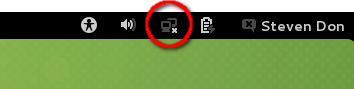
A computer is virtually useless these days without having access to the internet. I was surprised to find that there was no WLAN connection enabled after installation had completed. Although the hardware information listing showed that the wireless network adapter (a Broadcom BCM4311) had been detected and a driver installed, it would not show up anywhere else in the various network settings panels and could not be enabled. It took quite a bit of web searching to find out that this is because it requires the installation of some other firmware. There is a script to install and download the firmware, one of three such scripts, as /usr/sbin/install_bcm43_firmware. This required hooking up the system to a wired internet connection first. Fortunately, that worked immediately. After downloading, the script attempts to cycle the installed driver module, which didn't seem to take. After a few minutes, I hit Ctrl-C and rebooted. After that exercise, the device was detected and working. Again, no regular user is likely to know to do this.
Basic Software
Software Update
There is an automatic Software Update program, which wanted to download some 200MB of updated software, so I let it. It didn't want to and all it did was give the ridiculously unhelpful error message details Failed: failed
... riiiiight. I wish I'd taken a screenshot of that, it would fit nicely on The Daily WTF. There was probably some logfile somewhere that might have a more meaningful explanation, but I didn't bother looking for it. No inexperienced user is going to know where to look anyway. The update succeeded after closing all other open programs and retrying. Things like this failing when there is something in the way isn't too major a problem, but spectacularly unhelpful error messages are.
Gnome 3
Having previously used KDE and disliking the way it looks, I figured I'd try the Gnome 3 desktop environment. Ouch! Big mistake! It's no wonder Linus Torvalds called it a total user experience design failure. I'm tempted to try KDE again, but thought it would not take a lot of effort to get Gnome close to something I'd find usable. I was wrong. I had always been under the impression that customisability was one compelling reason to go with Linux over Windows. The Gnome folks really don't seem to want you do that, as they make it as difficult as possible. This wouldn't be so bad if the defaults were sensible. They are anything but. For any customisation, you'd have to use extensions, such as those from extensions.gnome.org or run the gnome-tweak-tool.
No minimize and maximize buttons? What were they thinking?
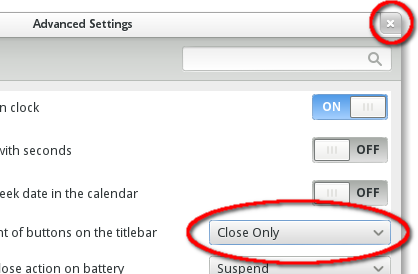
By default, Gnome 3 windows only have a close button. Maximizing/restoring is done by double-clicking on the titlebar. Minimizing can apparently only be done by right-clicking the titlebar and selecting it from the window menu. WTF? That's not very intuitive. Yes, those options work in Windows as well, but at least Microsoft haven't chosen to hide the minimize and maximize buttons. The gnome-tweak-tool has this not in the "Windows" section where I had expected to find it, but in "Shell", where it is called "Arrangement of buttons on the titlebar", which should be set to "All".
Activities screen
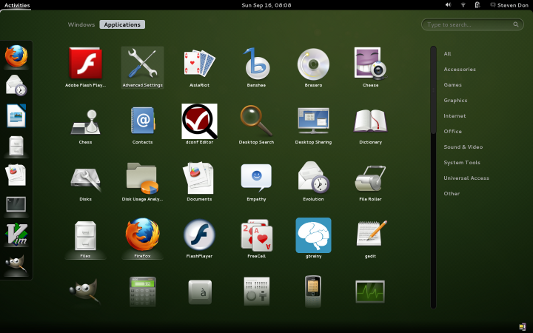
Moving the mouse cursor to the top left of the screen, even without clicking, or pressing the Windows key on the keyboard will open the Gnome activities screen. This combines elements of the Mac OS dock (on the left), an Exposé-like overview of open windows, a task launcher with a large list of huge icons and a workspace switcher. It also manages to make all of them worse precisely because it throws them all together. The dock (sorry, "Favorites panel") is useless as a quick task switcher because the rest of the screen gets in the way. The Exposé-like list of windows is just as useless on Gnome as it is on Mac OS X... thumbnails of windows are rarely the most identifiable way to switch from one to another. The task launcher is reminiscent of the Mac OS X Finder's Applications folder, yet by virtue (or should that be "vice") of taking up the entire display, it is as intrusive as that ghastly Metro start screen Microsoft are forcing down our throats in Windows 8. And finally the workspace switcher is also useless as this would have been much quicker to get at (or to see at a glance which workspace is the current) as a small panel in the top bar. Switching between workspaces is much quicker using the Ctrl-Alt-↑ and Ctrl-Alt-↓ shortcut key combos.
Task switching
Gnome uses the Mac OS X method of switching between applications using one shortcut key (Alt-Tab) and switching between (top-level) windows within an application using another (Alt-`). This may be a personal preference, but I find it much more convenient to simply switch among all top-level windows, regardless of application. That is what Windows does. Now I find myself first searching for the proper application, then finding the appropriate window with another shortcut key (or worse, with the arrow keys while the list of applications is up). It just seems horribly inefficient. A gripe I have with Mac OS X as well.
Fonts
As I looked around the gnome-tweak-tool, I came across the "Fonts" panel, which at least provided a way to change the rather horrid default font selection. Why this is an advanced setting is beyond me. I find "Cantarell" to be quite, quite ugly and the default selection of 11 points is far too large, especially on this old and rather low-resolution laptop. I've settled on using Droid Sans in 9 and 10 point sizes for now. I've also changed the font anti-aliasing mode to "Rgba", which I think does subpixel anti-aliasing, the counterpart to ClearType on Windows.
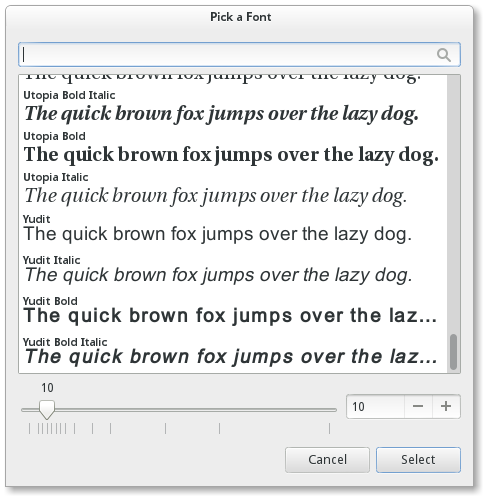
The selection of available fonts is decent, though not spectacular. Fortunately, Linux handles common TrueType and OpenType fonts quite well and installing a font is simply a matter of double-clicking the font file to open it in the font viewer and then clicking the "Install font" button in the lower right of the preview window. It would have been nice to have an easily discoverable view similar to how Windows lets you access the "Fonts" folder through the control panel. Drag and drop installation of fonts would be a little easier for most people that way. They are not likely to figure out browsing to /usr/share/fonts/truetype by themselves.
Accessibility
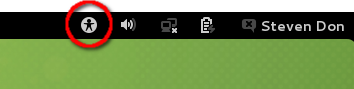
Having accessibility features in the shell is definitely A Good Thing. Having them shoved down your throat when you don't need them is not. Gnome features the Accessibility icon prominently in the top bar. To remove it, you need another extension. Not difficult, just annoying.
Theme
Although the default Gnome theme, Adwaita doesn't look nearly as bad as it's name would suggest, it is far too bright for my tastes, especially compared to the black top bar and to the dark background I prefer on my terminal windows. A dark variant of the theme is included and it is used by programs such as the included Image Viewer, which looks much nicer. There is apparently a toggle for the dark theme in Gnome 3.6, but openSUSE comes with Gnome 3.4, though an update is supposedly on it's way. In the mean time, the only way to activate the dark theme would appear to be by replacing or linking some different CSS files in /usr/share/themes/Adwaita/gtk-3.0/, where I copied gtk-dark.css over gtk.css, keeping a backup of the original of course. This works well enough, though not all programs and UI elements seem to respond correctly. Not all software, e.g. Firefox, uses Gtk+ 3 and possibly the theme was not quite ready for Gnome 3.4, hence it not being selectable by default... or maybe that's wishful thinking. The few other themes that are included are, in my opinion, simply hideous. If somebody could point me to a way to have a theme that is as subdued as Windows' Aero Glass (no need for it to look the same, just similarly unobtrusive), I'd be much happier about the way windows look.
F10 in the terminal
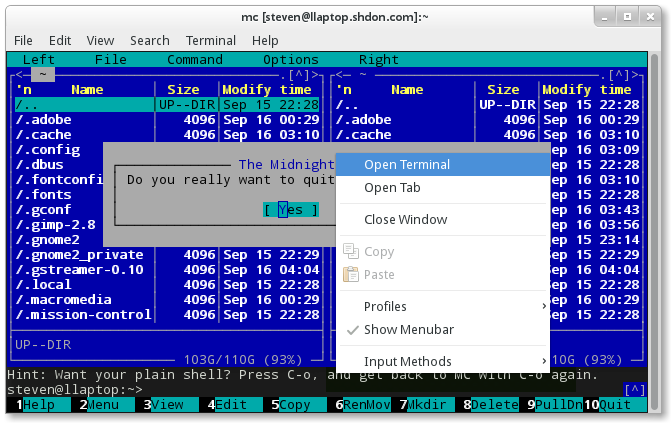
Pressing F10 while using gtk+ apps, such as gnome-terminal is interpreted as a right-click. It is especially annoying when you use software that uses this key frequently, such as one of my favourites, the Midnight Commander. This is a bug, which has apparently been fixed only recently, so it'll be a while before that fix trickles down to the common distros. In the meantime, there is a workaround. Create (or edit) a file called ~/.config/gtk-3.0/gtk.css and add the following contents to it:
@binding-set NoKeyboardNavigation { unbind "F10" }* { gtk-key-bindings: NoKeyboardNavigation }That suffices as a workaround. Still, it sounds rather dubious to have behaviour defined using a cascading style sheet.
Firefox
Firefox is my favourite browser and it has long been the weapon of choice on most Linux distros. I certainly didn't mind it being installed by default on openSUSE. Although it took me some time to get used to the new interface introduced in Firefox 4 (tabs on top, no more titlebar), I've grown to like that. It took some tweaking to get that right on the Linux/Gnome desktop, but with the widescreens now commonplace and this laptop having a lower vertical resolution than on my desktop, pixels are at a premium. Fortunately, there is a rather good extension that makes this possible.
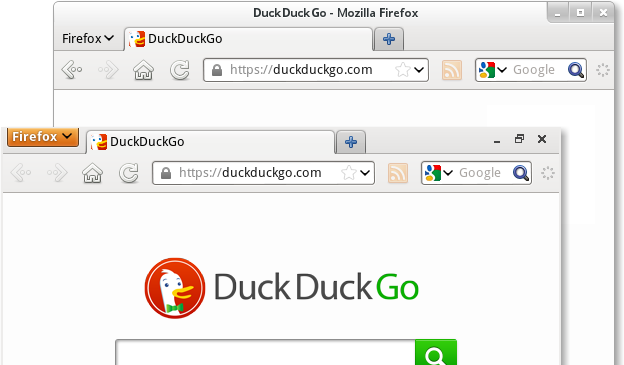
Firefox' sync mechanism brought over all my bookmarks, passwords and other assorted doodads over from my Windows installation, so it has mostly been a pleasure to work with. The only weird thing is that sometimes the content window will refuse to update or seems to work only in a small section of the screen. Unmaximising and re-maximising the window makes it work again. Not really sure whether it's a bug in the graphics system or in Firefox.
LibreOffice
Another application (or rather: application suite) installed by default is the LibreOffice suite. This is a fork of OpenOffice because of unhappiness about what Oracle was doing with OpenOffice. OpenOffice has now been handed over to the Apache Foundation, so that concern may now be mitigated, but the LibreOffice folks have done a pretty awesome job of improving the suite.
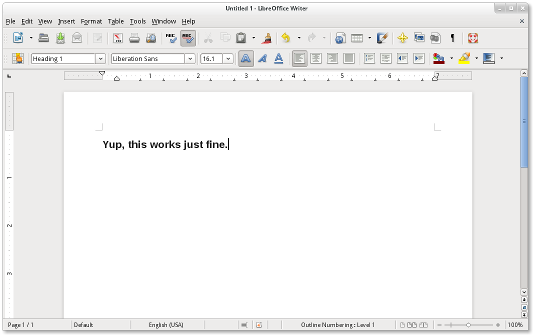
I also use LibreOffice on my iMac at work as well as on several Windows machines. While it may lack the interface polish of Microsoft's Office, it certainly gets the job done for all my basic word processing, spreadsheet and presentation needs. No complaints here.
The Gimp
The GNU Image Manipulation Program is quite a capable piece of software. It also has one of the most horrible interfaces you can possibly imagine. Things are in illogical places or at the very least operate differently from what most people would expect. Wanna draw a circle? Make a circular selection, then select "Stroke Path..." from the "Edit" menu. I used it for all the images in this blog post, but found myself longing for PaintShop Pro (which was excellent until Corel bought it and downgraded it to merely good) or even PhotoShop (which I already despised using for its interface, but it's much better than the GIMP's).
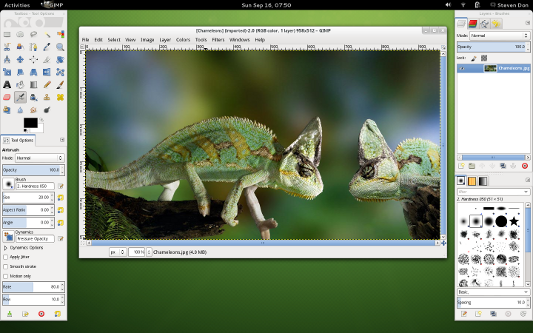
Unlike the rather pathetic Paint program included with Windows, the GIMP is a very powerful program. Most end users would benefit from something a bit more user friendly though. Perhaps something that would be the equivalent of the excellent and free Paint.NET on Windows, or the rather lovely (if quirky) commercial Pixelmator on Mac OS. At least something with an interface that doesn't look like somebody puked it up after drinking a few crates of vodka.
Audio and Video
I've heard many horror stories about Linux' various sound systems and when I tried ages ago (this was on a now-prehistoric simple Pentium 200/MMX, using an ISA Sound Blaster 16 card), those seemed to be justified. By stark contrast, openSUSE had no trouble getting sound out of my tinny laptop speakers. By default, two media players are installed. Those are the Banshee Player and Gnome's Totem Movie Player. Of these, Banshee (formerly Sonance) has the nice ability to handle synchronisation with an Apple iPod (and does it in a much nicer way than Apple's own crappy iTunes). Still, I prefer the less cluttered interface of the Totem player. When playing music, it has a visualisation similar to that of Windows' Media Player and somewhat reminiscent of the old Geiss plugin for WinAMP.
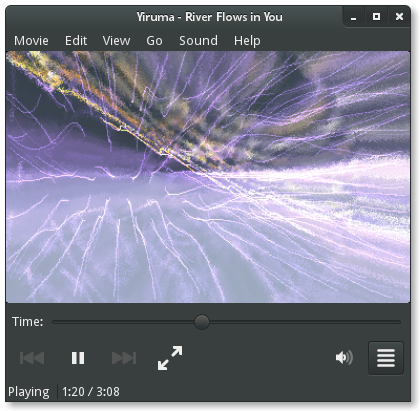
With video content, I was not nearly so lucky. Many videos are in AVI or MP4 format, using the H264 video codec and AAC for audio. The provided version of GStreamer doesn't support these by default. When I attempted to play back one of those video files, it said it needed to install MPEG-4 AAC decoder and H.264 decoder plugins. After searching, it came up with a list containing two identical "GStreamer Streaming-Media Framework Plug-Ins" entries and promptly failed to install them because they were already installed. So, it was back to searching the web. The Restricted Formats page on openSUSE's website explains that these formats cannot be played because of licensing issues (they are not unencumbered/open source formats). From that page, it is possible to install the necessary codecs, but the user experience of failed installs (of the wrong thing, with unhelpful error messages), followed by having to search for alternatives is rather poor to say the least. Another codec pack is available from Fluendo, but those are not just proprietary, but also commercial. I may be wrong, but I suspect that 99% of end users won't care about licensing issues. They simply want to watch whatever video they just downloaded and they don't want to pay for something they think should have been included in the OS or media player already.
With MIDI files (yes, I still have those), the situation was similar. Installing Timidity allowed playback, but it would have been much nicer had this been handled properly by the media players' own plugin/codec installation.
Even after installing the codec from the Restricted Formats page, some of the files I tried refused to play with yet another inane error message: Location not found
.
In conclusion
My experience using an openSUSE/Gnome desktop has been mixed. I am tempted to try again using the KDE, as there are many more things about Gnome 3.4 that are annoying and/or simply stupid and most of the gripes I have can be traced back to it. The installation itself, while not having many steps anymore, especially when going with one of the default installation packages, is still a tad overly technical for common users and not exactly foolproof. The wireless networking issue is seemingly related to this laptop's chipset, but it does still make for a very poor initial impression. Overall, the system is nicely stable and the default software included by openSUSE is nice. It may lack some of the polish of the Windows/Mac OS/otherwise closed source counterparts, but even a non-technical user shouldn't have too much trouble adjusting. Another thing I've not yet investigated is that, at the default settings, battery life seems to be far worse than under Windows (from several hours down to less than one hour). For common users it is precisely things like the wireless network and media playback issues I encountered, as well as the many rough edges such as failing software updates and Gnome annoyances that keep Linux (or at least openSUSE/Gnome) from being a viable alternative to Windows or Mac OS on the mainstream desktop for the average end user.
Comments
No comments, yet...
Post a comment