5 Firefox about:config tips
Firefox can be virtually endlessly extended through all manner of extensions. But even without extensions, the browser has a plethora of settings that are not exposed through the Preferences panel and hidden away in the about:config system. When using Firefox, enter about:config (no "http://" or "www" in there) into the address bar, take heed of the sensible warning and take a look around. Many of the settings are there by default, or changed through preferences (anything that isn't at default value is displayed in bold) and still others have to be added manually. Most of these settings won't be very useful to the average user, but there are some hidden gems. Here's a few of my favourite ones.
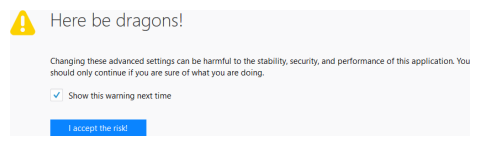
1. Eliminate the dangerous reset prompt
If you don't use Firefox frequently, or if you run it on a device that's rarely used, Firefox will display a bar on startup:
That is quite possibly one of the dumbest things in Firefox as it is intrusive and destructive: it will reset your profile, uninstall your extensions and undo all your customisations. I hate that prompt with a passion. To get rid of this stupid bar, create a new boolean in about:config called browser.disableResetPrompt and set it to true.
2. Increase the time between session saves
Firefox by default saves your current state (open windows, open tabs, scroll position inside the tabs etc) to disk every 15 seconds. If the browser or even the entire crashes, it can thus pick up where you left off when you start it up again. This can result in an awful lot of needless disk activity and may negatively impact the performance and lifespan of especially older SSDs. You can customise this interval to something a little more sane, at the risk of losing a bit more state in case of an actual crash. Adjust by setting the value of browser.sessionstore.interval to the number of milliseconds you want between subsequent saves. My personal preference is 300000 milliseconds (5 minutes).
2. Keep video full screen with multiple monitors
If you have multiple monitors and use Firefox to view a HTML5 video (using the <video> tag, such as in the YouTube HTML5 player) or perhaps have a WebGL game that runs full-screen, you will find that the moment you click away to another window on the other monitor, Firefox leaves full-screen mode. This makes it completely useless for watching video while doing something else. To fix that, create a new boolean called full-screen-api.exit-on-deactivate and set it to false.
3. Print without a dialog box
I'm using Firefox connected to a label printer to print visitor badges for events. When you need to print hundreds or thousands of labels on demand, you don't want to bother with the print dialog box. Firefox can skip the dialog and print immediately by creating a new boolean in about:config called print.always_print_silent and setting it to true.
4. Allow multiple dialogs
When printing from JavaScript, it isn't possible to print multiple copies of the document other than by issuing multiple window.print() commands. You'd probably want to do so in combination with the print.always_print_silent setting mentioned above. Still, Firefox would likely block the second and subsequent print commands because you'd be bombarding the user with dialog boxes (despite the fact that you might have disabled them). With multiple window.alert() it will pop up a message allowing the user to "prevent his page from creating additional dialogs". That's fine for general use, but when you have full control over the application it might not fit your usecase. Disable this behaviour by creating an integer in about:config called dom.successive_dialog_time_limit and set it to 0.
5. Show the shadow DOM for default elements
By toggling devtools.inspector.showAllAnonymousContent to true, it is possible to see all the other elements Firefox creates hidden inside the default elements, such as scrollbars, the dropdown button etc. After toggling this, you need to close and re-open the Inspector panel. Reloading the page won't make a difference. Here's a preview of a simple <select> element with a single <option> element inside.
<select name="foo"> <option>-- nothing --</option> </option>
<select name="foo"> <option>-- nothing --</option> -- nothing -- <button type="button" tabindex="-1"></button> ⏵ <scrollbar orient="vertical" clickthrough="always" curpos="0" disabled="true" maxpos="0" pageincrement="14" increment="51">⋯</scrollbar> </option>
Personally, I think this should be a simple toggle in the Firefox developer tools, just as Chrome has a "Show user agent shadow DOM" preference.
Have you got any tips for about:config? Go ahead and post them as a comment below.
Comments
No comments, yet...
Post a comment